
Login to Match Centre by going to:
https://leagues.tennis.com.au
On your Dashboard, scroll down the page to the section titled 'Your Previous Match' and click on 'VIEW'.
If there is no 'Your Previous Match' section on your dashboard or it is the wrong match, it might mean that your login account is not linked to your Player Profile. For help, use the Live Chat function in Match Centre or contact the Tennis Australia help line:
1800 752 983 (option 2: Tennis Support Systems).
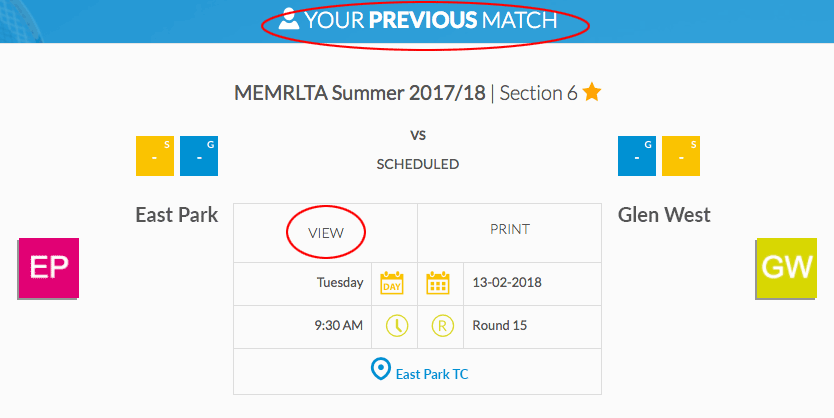
Click on the 'Edit' button.
Note: If match results have already been entered and the match has been either confirmed or made official, the 'Edit' button will not appear and you will be unable to make any changes. If a correction needs to be made or more information added, you will need to contact the Record Secretary, Christine Youings, on 0418 143 451 or BEFORE 8pm Thursday following the match.
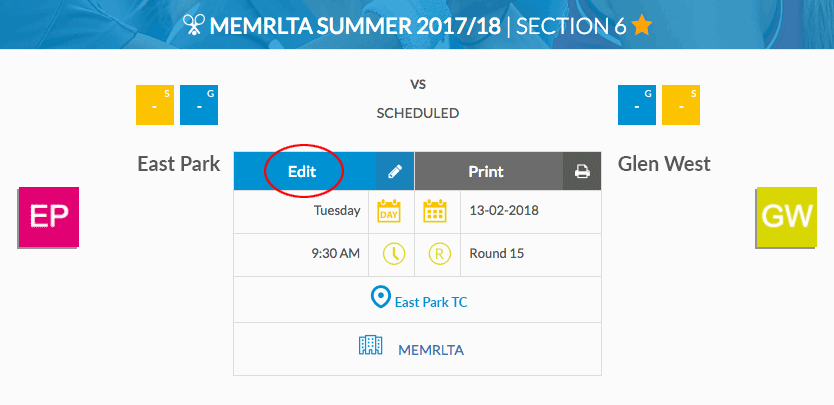
Select the players for each team in the order in which they played by clicking on the '+' sign to the right of their names. This will pre-fill the players' names in each set on the following results page.
To undo any selection, simply click on the number that appeared in place of the '+' sign and the '+' sign will reappear.
Complete forfeit, washout or heatout—If no games were completed for the entire match, do NOT select any players. Instead, click the 'CONTINUE WITHOUT PREFILL' button at the bottom of the page. See instructions for complete forfeits, washouts and heatouts.
If 5 players played—You will not be able to select more than four players for any one team. If someone retiring injured and a substitute took her place, you will be enable to edit who played in which sets on the following page. On this page, enter the four players who began the match for that team.
If a player's name is not listed, then they are an unregistered emergency player. You may select fewer than 4 names for that team or try to add their name to the list of players by clicking on the Add Player at the bottom of the team's list of players. Either way, you must enter registration details of the emergency in the Match Comments field on the next page.
When you have finished selecting players, click 'CONTINUE' at the bottom of the page to go to the Results page.
Before selecting players:
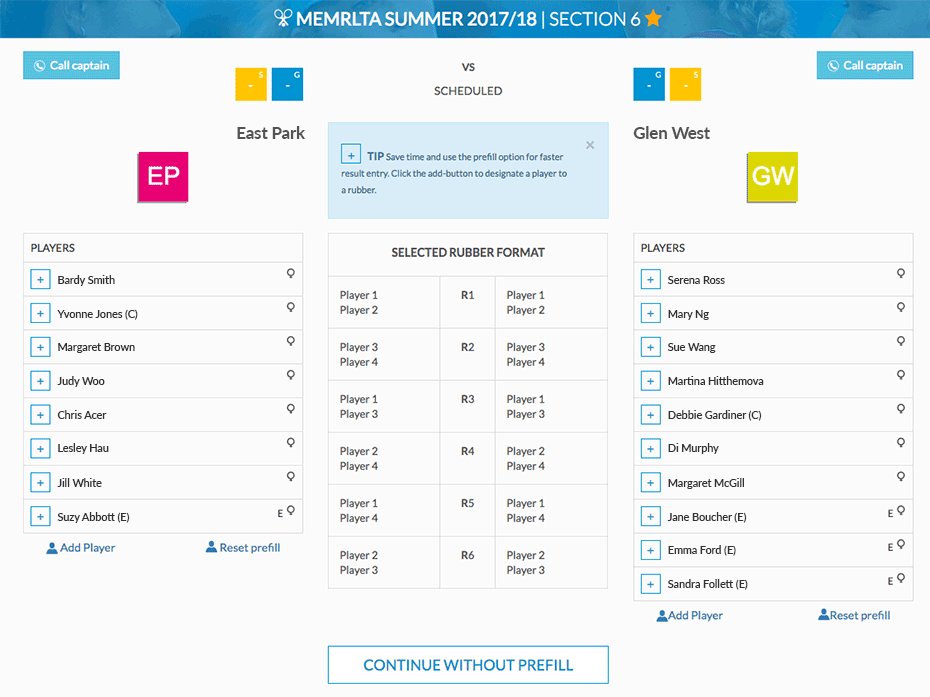
After selecting players:
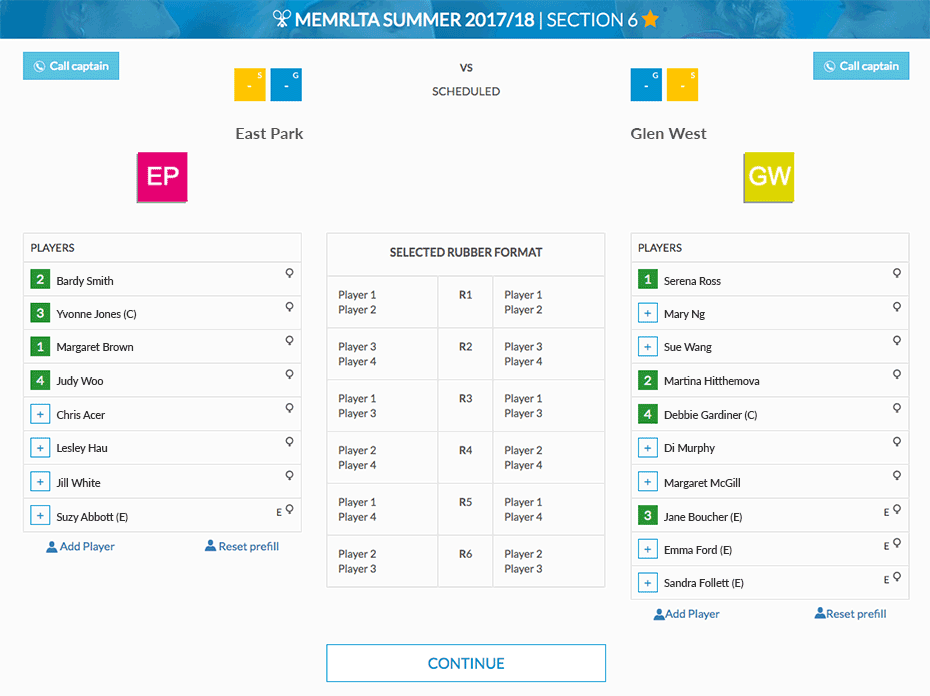
1. Change any pre-selected player names for any of the sets if necessary, such as when a substitute has replaced an injured player. To change a name, click on the double arrows to the right of the name you wish to change. A pop-up window will appear with all the players registered for that team.

2. Scores
3. In the Match Comments box at the bottom of the page, enter any and all relevant match information such as:
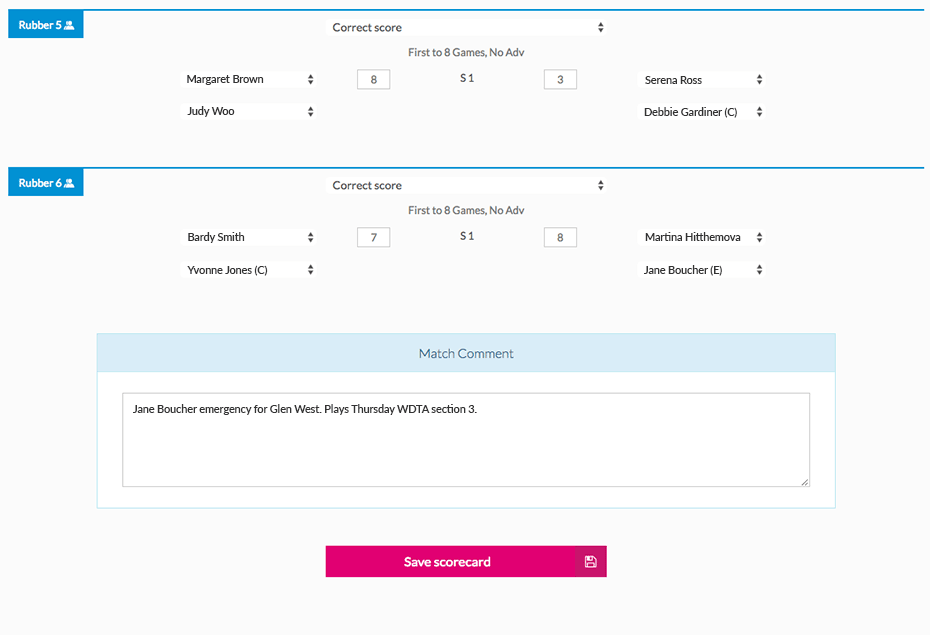
4. Click the 'Save scorecard' button and you're done! But if you need to make any changes or additions, just click the 'Edit' button.
The status of your match will now be listed as "unconfirmed". This is correct. See below for an explanation of match status.
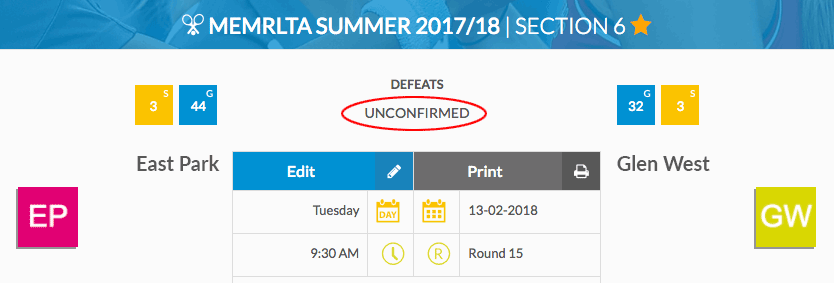
At the top of each set is an item that says 'Correct score'. If some sets are partially or totally incomplete, click on the double arrows on the right of 'Correct score' for the relevant set.

This will reveal a pop-up menu:
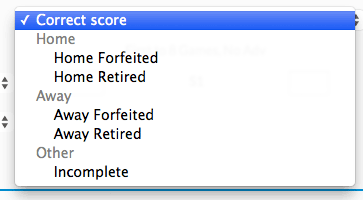
Select 'Incomplete' when, due to a washout or heatout, the set was not played or completed. Enter the score of all games played in any incompleted set.
Select 'Home Retired' or 'Away Retired' if a player retires injuried and no substitute took her place. Enter the score of the games actually played. The system will automatically add the additional score to the total score of the team receiving the forfeit. For example, if the game score was 5-3 when a home team player retired injuried and no substitute took her place, enter '5-3' not '5-8' as the set score. The system will add 5 games to the away team's overall game score.
Select 'Home Forfeited' or 'Away Forfeited' when the entire set was forfeited (ie, no games were completed).
Do NOT enter any scores for a complete forfeit, washout or heatout, ie when no games at all were played for the entire match.
In the case of a forfeit, the system will automatically assign 48 games to the team receiving the forfeit and 0 to the team giving the forfeit. The Record Secretary will manually adjust the score for the team giving the forfeit from 0 to 24 games as per By-law 11b.
Instead of entering scores, click 'Mark not played / incomplete'.
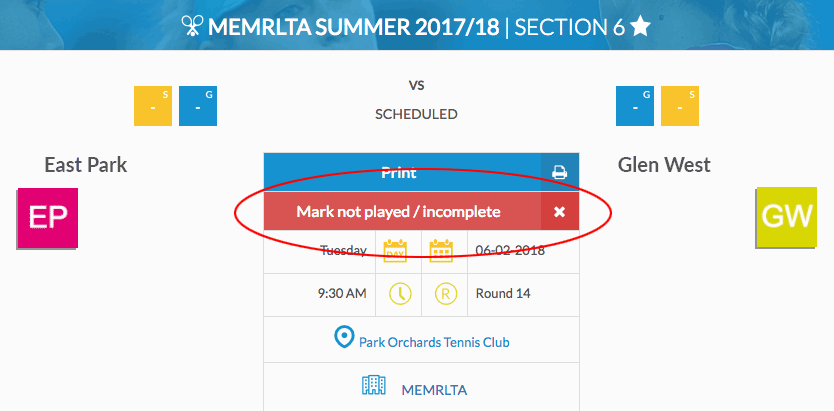
In the pop-up window, select the appropriate choice and click the 'SELECT' button to save your choice.
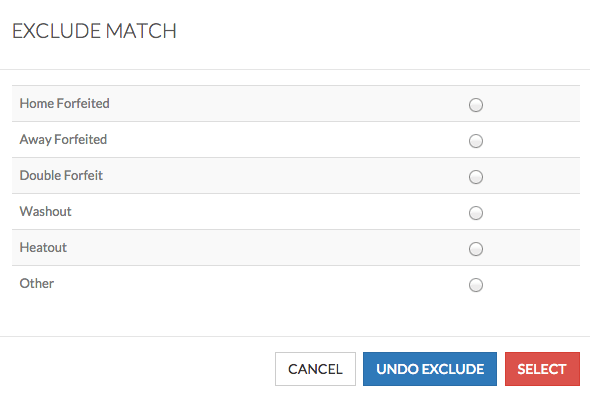
It won't look as if anything has changed, but scroll to the bottom of the page and you will see a note saying that the 'match will be cancelled with the following reason…".
Add notes regarding the forfeit/washout/heatout in the Match Comment box. Then click the 'Save scorecard' button.
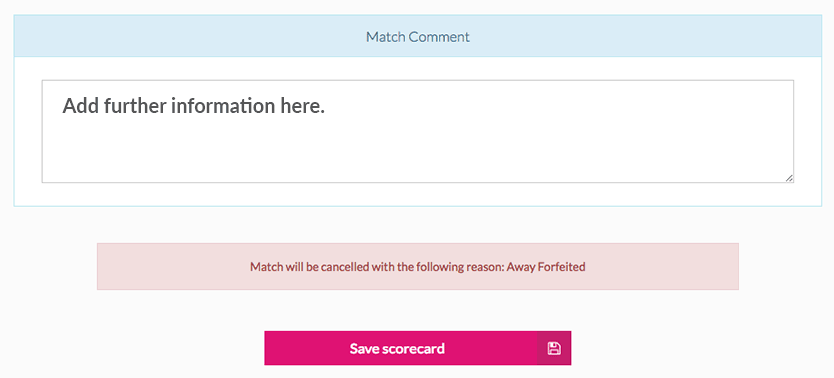
You will then see that the match marked as a forfeit/washout/heatout. If you wish to make any changes, click on the Edit button.
Example of a match forfeited by the away team:
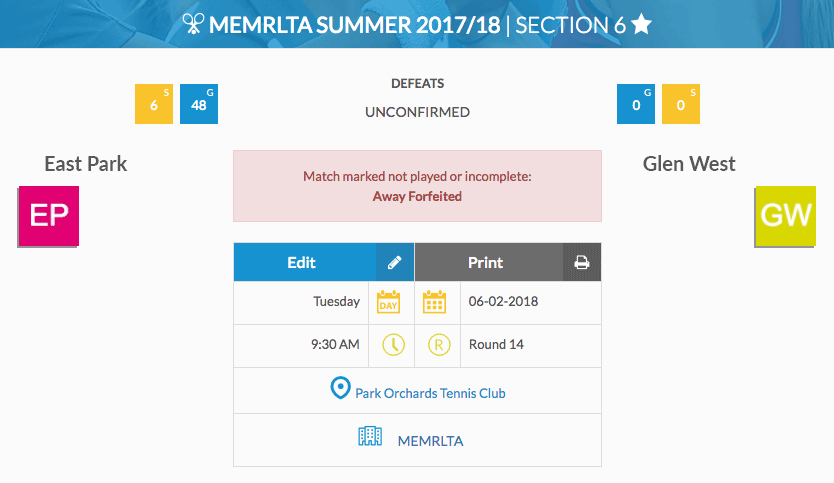
Before match results are entered, the match will be shown as 'SCHEDULED'.
Once the results have been submitted, the results will be shown as 'UNCONFIRMED'.
When results have been confirmed by the opposing, the results will be shown as 'UNOFFICIAL'.
Then when the Record Secretary has reviewed and accepted the results, the match results will be shown as 'OFFICIAL'.